Posted November 5th, 2006
Disco, that not-so-secret burning application, was released as a public beta this past Monday. Disco first popped up a few months ago on MacZot, but with very little information. Since then, Disco seems to have come a long way, and you can tell the developers are very optimistic about it's future; I mean, their tag line is "We're having toast for breakfast." after all ("toast" having a double meaning, also referring to the current leader in Mac disc burning software). I of course downloaded the public beta on Monday, as well as ordered it.
To test Disco's abilities and features out, I spent my first few days with it, burning every kind of disc I could. All in all, I burned 12 discs; ten of which either contain random files, or became coasters. Despite wasting so many DVDs and CDs, I didn't waste everything I burned. I've been meaning to burn Fedora Core 6 and Windows Vista RC1 to DVDs for a while. None the less, I did burn a variety of discs; everything from music CDs to disc images; and I was most certainly impressed by how simple, yet powerful Disco really is.
Burning Music CDs, Data CDs/DVDs, Disk Images and More
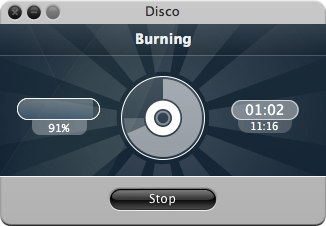
Music
Like with most files, all you need to do is drag a bunch of music tracks to Disco's window, insert a CD, and click burn. Disco does the rest for you. The music tracks I burned came out of my iTunes folder, so I don't know if they were burned to the disc as a traditional music CD (one that works in all CD players), or an mp3 CD. The music CD I burned played just fine in my portable DVD player; I'd have tried it out in a traditional CD player, however I no longer have one hooked up. It's worth mentioning that if you drag folders of music files to Disco, it will burn a data CD and not a music CD.
Data
Drag a variety of files to Disco, insert a disc and click burn and you'll have yourself a data CD or DVD. Want to burn that .iso file to a disc, and not make it a disk image? No problem; Disco's got your back. The top right of the window will have a small drop down menu. The "disk image" option will be the default selection, but the option to simply burn the file to a disc is also up there. This goes for all media types.
Disk Image
Drag the .iso file to Disco, click burn, and go. By the time the process is complete, you'll have a perfectly functioning disk image on that CD or DVD.
VIDEO_TS
Sadly, burning a VIDEO_TS file to a DVD was one of the few things I couldn't test - all my ripped DVDs are nearly 8GB in size (thanks to MacTheRipper), where as my DVD media only stores 4.7GB (and my MacBook Pro doesn't support dual layer burning, so that's not an option). None the less, improvements are being added to improve burning such files in the next beta, to be released tomorrow.
Burning To Multiple Discs
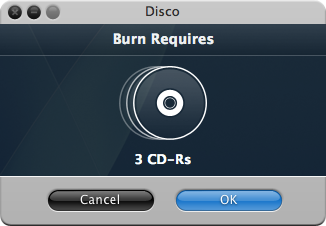
There are times where you need to burn files onto more than one disc. What Disco calls "Spandex" is just that - support for burning to multiple discs. It handles burning many files onto a series of discs just fine, from what I saw. In burning a bunch of crap to a series of discs, it spread the data equally on the three discs, though it hasn't seemed to work the same way for everyone. While Disco may or may not span your files evenly over multiple discs, it falls flat on it's face when you try to burn a single file that's larger than the disc size (say, a CD-R). It simply can't do it, while Toast can. A short coming, for sure, though not essential for every Mac user.
The Magical Smoke
One of the unique features of Disco; while you burn a CD, smoke emits from the program. And while that may be interesting as is, you can also drag your mouse through it, or blow into a microphone, and play with it. Though the feature is nothing but eye candy, you've got to admit that it's fun. It's neat enough that it will have you burning a few discs, useful or not, just to play with it. Seriously. Left as default, the smoke isn't that noticeable, but thankfully you can change it to a variety of other things, such as blue goo, or fire. Though it's really doing nothing more than changing the color of the smoke (something, I should add, that you can customize yourself), it's still a nice addition.The smoke doesn't work on all Macs. MacBooks and Mac Minis are left out in the cold, as they don't have a graphics card. Many older Macs can't use the smoke feature either; you'll want to see if your graphics card in your Mac is a "Non Nvidia graphics card that has floating point texture support".
Motion Sensor Fail Safe
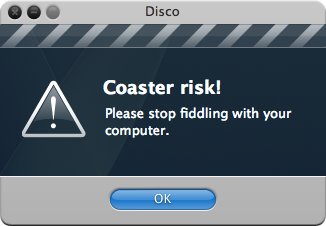
I'm not really sure what to call it, but whatever it is, it's neat. For those of us with notebook Macs, our computers have little sensors inside of them that sense sudden movement. Disco utilizes that sensor to protect your disc. Shake your notebook too much (more than just a little budge), and you'll get a warning from Disco (pictured). Continue to shake it, and Disco will cancel the burn to prevent damage to your drive. I must admit, shaking discs to death is oddly amusing.
Discography
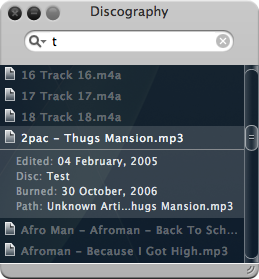
Discography is basically an index of records of all the files you've burned to discs with Disco. Those records are accessible from a little pane, by searching. Though being able to search those records is great, I'd like to have the option to view it all at once too. Searching is great, if you know what you're looking for, but there are times where you don't. As for how well Discography works, I am unsure. I burned a total of 12 discs, and while some of them failed, in the end Discography only kept records of two of those burns. Sort of disappointing, seeing as that feature could be quite useful for someone that backs up their data to DVD. At least that problem will somewhat be addressed with the next beta, with better support for spanned discs.
Conclusion
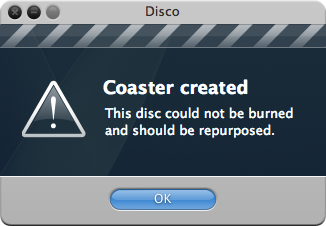
Disco has won me over. Before even using up a single trial burn, I purchased it, and it should be something I will be using for a while to come. I suppose it was mostly the eye candy that sold me; I don't burn many discs, and when I do, OS X works fine. But now with Disco, when I get bored, I can just throw a bunch of files onto a disc, and play with the smoke while it burns.. And once I tire of that, shake my MacBook Pro until the disc dies. From there, I can destroy the disc (hint: heating up discs with a lighter, then letting it cool makes them very brittle). A great way to occupy myself while my internet's out thanks to the AirPort card in the MacBook Pro, as I found out the past few days.
As for how Disco compares to Toast, Disco's a lot more fun, while Toast can do a little bit more. While Disco's great for the average Mac user, Toast is better for the professional. That said, neither is going to wipe the other out, no matter what the Disco's blog tag line reads.